If your presence or status has not updated since the switch from Skype for Business to Microsoft teams, the instructions below will allow you to select Teams to show your presence in Outlook and other Office 265 applications.
Launch Microsoft Teams. In the top-right click your profile picture (or initials) and click Settings from the menu.

From the Settings screen click the General tab. Add a checkmark next to Register Teams as the chat app for Office (requires restarting Office applications).
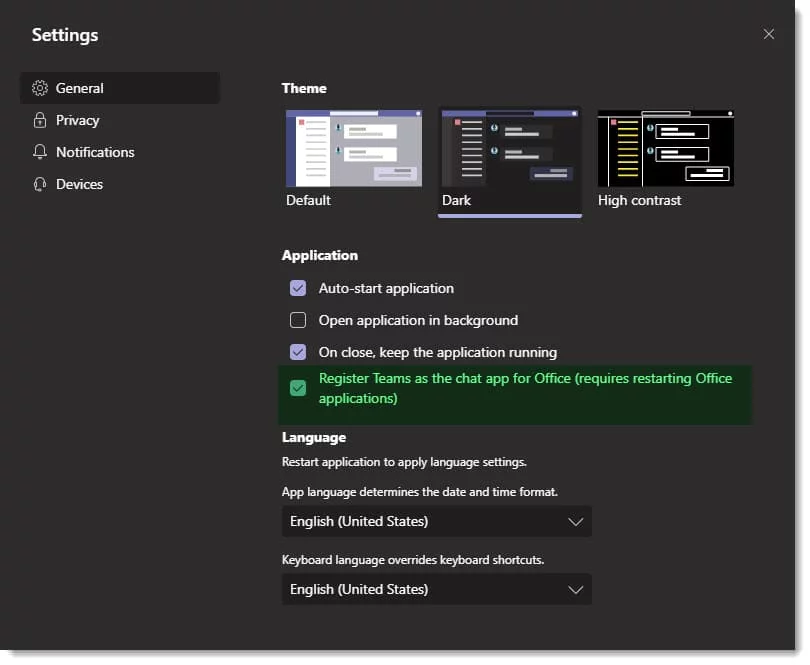
The settings on this page are saved automatically. Close the Settings screen by clicking the X in the top right. You will need to restart Outlook and any other Office applications you have open. Once you restart presence data will now be displayed.

You are all set!