Teams allow school administrators, educators, and students to easily share information and work together on school-wide initiatives.
With integrated OneNote Staff Notebooks, the members can publish school policies for the whole team to access or create individual professional development plans. Staff leaders are team owners and add or remove staff members from the team.
Note: If a team was created in Microsoft Teams, its members can only be added or removed by team owners using Microsoft Teams.
Create a team
-
Select Teams in your left rail to view your teams.
-
Select Join or create team > Create a new team.

-
Select Team Type:
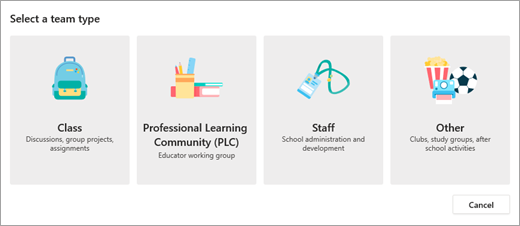
- Find information on each type of team here
-
Enter a name and optional description for your team, then select Next.
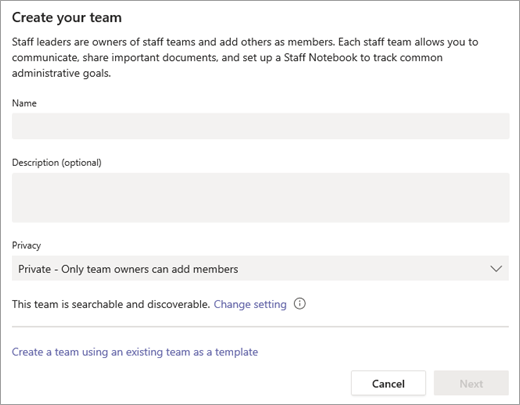
Tip: During this step, you can also create a new team using an existing team as a template.
-
Once you've created the team, Select More options  next to your team, then select Add members.
next to your team, then select Add members.