A delivery receipt confirms delivery of your email message to the recipient's mailbox, but not that the recipient has seen it or read it. A read receipt confirms that your message was opened.
In Outlook, the message recipient can decline to send read receipts. There are other scenarios where read receipts are not sent, such as if the recipient's email program doesn’t support read receipts. There is no way to force a recipient to send a read receipt.
Request read and/or delivery receipts for all messages that you send
-
On the File menu, select Options > Mail.
-
Under Tracking, select the Delivery receipt confirming the message was delivered to the recipient's e-mail server or Read receipt confirming the recipient viewed the message check box.
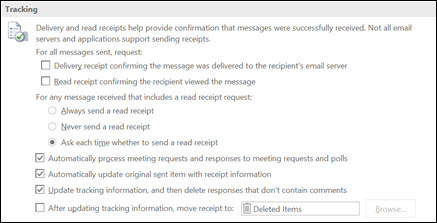
-
Click OK to apply your changes.
Track a single message
-
In a new email message, on the Options menu, in the Tracking group, select the Request a Delivery Receipt check box or the Request a Read Receipt check box.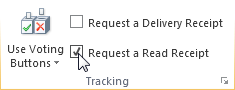
-
Compose your email and click Send.
Track receipt responses
-
Open the original message that you sent with a request for a delivery or read receipt. This message is usually located in the Sent Items folder.
-
On the Message tab, in the Show group, choose Tracking.